If you try to access DCO and are getting a “…problem with this website” error, it means that the DoD certificates have not been installed correctly.
Internet Explorer will not prompt you to download the certificates. You will need to download them from this site before attempting to access DCO:
http://dodpki.c3pki.chamb.disa.mil/rootca.html
You must browse the site using IE or the site will not let you download the certificate files. The instructions on the site are cumbersome. These are a bit easier to follow:
- Navigate to http://dodpki.c3pki.chamb.disa.mil/rootca.html and download the 3 root CA certificate files:
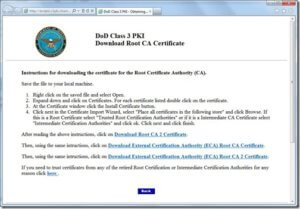
- Once you download them, you will have 3 files:

- Right click on each file, and select Install Certificate (do not select Open):
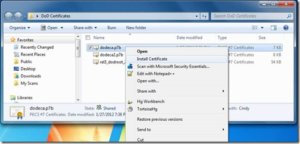
- This starts the certificate installation wizard:
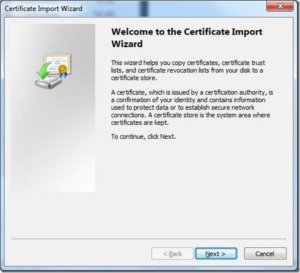
- Make sure to select the option to Place all certificates in the following store, then browse to the Trusted Root Certification Authorities
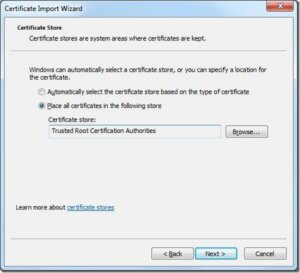
- You’ll see a confirmation, then click Finish:
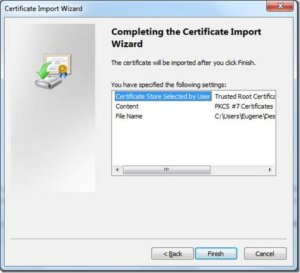
- You will then get prompted for each certificate in each p7b file. The first two just have a few certificates each, but the rel3_dodroot_2048.p7b file has over 40. That means over 40 prompts. Notice that the certificate name is different in the two following screen shots:
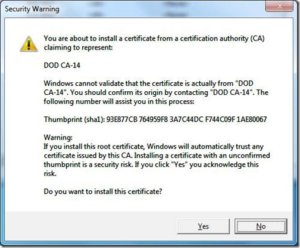
- Finally, for each p7b file, you will get a confirmation message saying the import was successful:
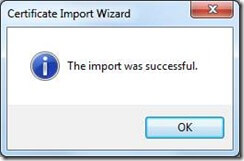
At this point, you should close all browser windows. Then open a new IE window and attempt to connect to DCO.
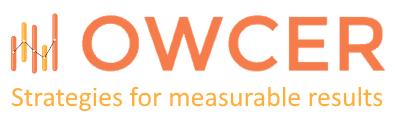
thank you….it saved my day. I was trying to figure out where to install those certs.
Nice post. I learn something more challenging on different blogs everyday. It will always be stimulating to read content from other writers and practice a little something from their store. I’d prefer to use some with the content on my blog whether you don’t mind. Naturally I’ll give you a link on your web blog. Thanks for sharing.
Very helpful! Thanks!